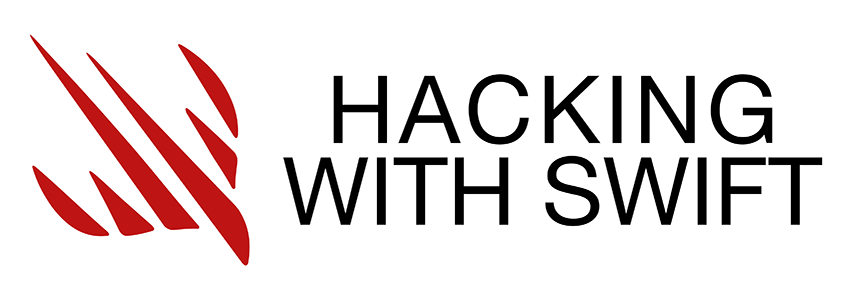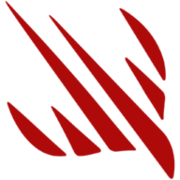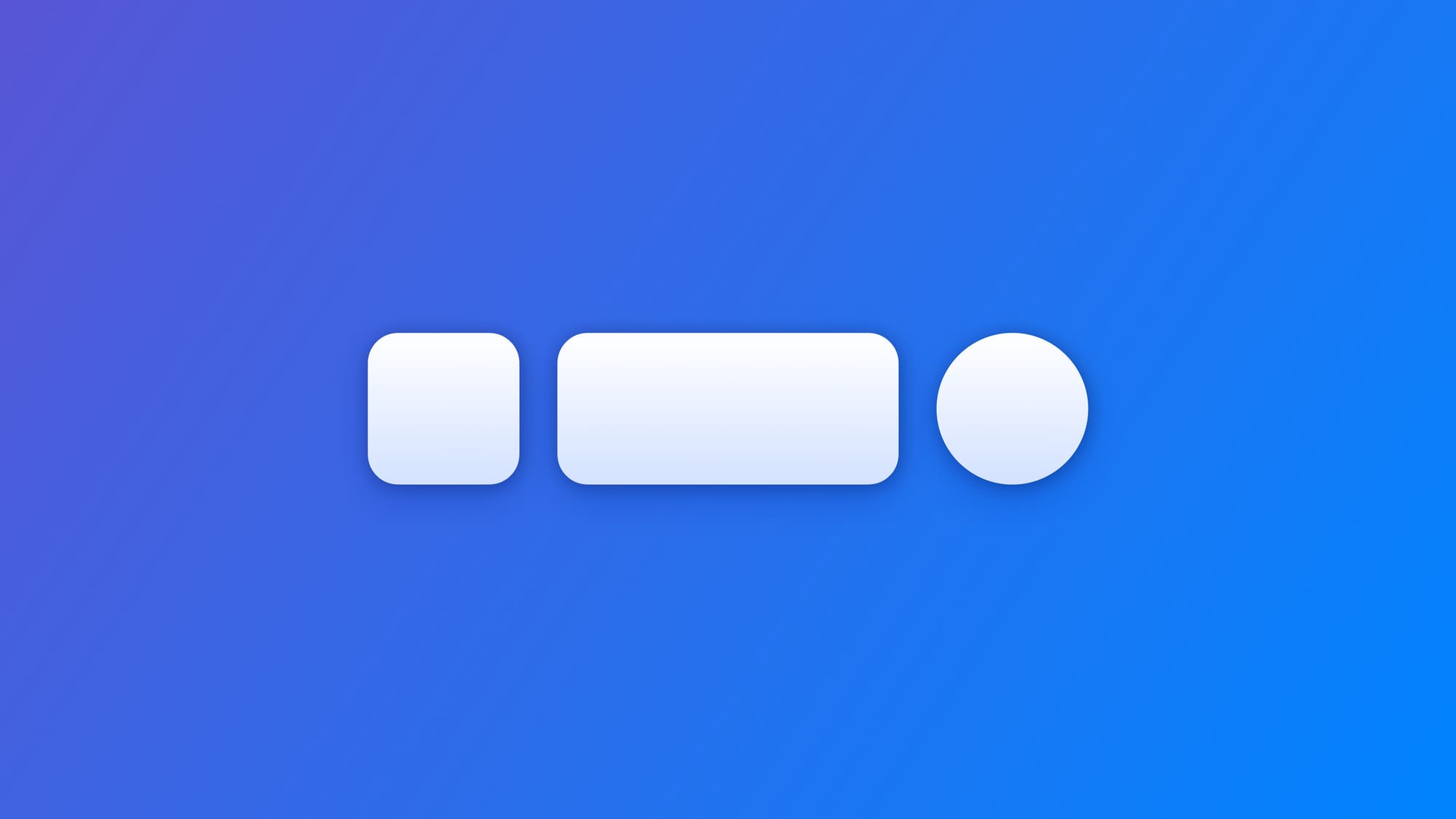
Changing a button shape in visionOS
Learn how to change the shape of a button component in visionOS.
When running your application in visionOS buttons will have a specific style defined by the operating system. According to the needs of your user interface, you might need your buttons to have different shapes than the default ones.
To apply a new shape to a button use the modifier buttonBorderShape(_:) and the shape you define will be applied to the button's appearance.
Button(action: {
// Button action here
}, label: {
Label("Play First Episode", systemImage: "play.fill")
.padding(.horizontal)
})
.foregroundStyle(.black)
.tint(.white)
.buttonBorderShape(.roundedRectangle)
Applying the .buttonBorderShape(_:) modifier
The shapes are defined by the type ButtonBorderShape and the predefined ones you can use are:
Consider the following example where the buttons to select the color have the default shape: a capsule.
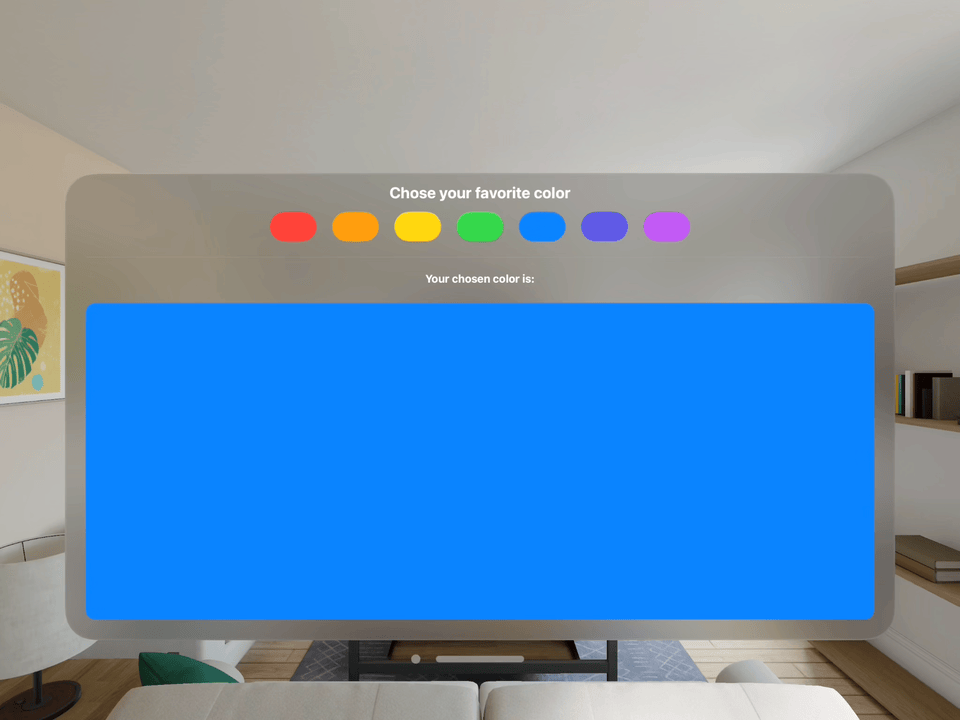
struct ContentView: View {
@State var availableColors: [Color] = [
.red, .orange, .yellow, .green,
.blue, .indigo, .purple
]
@State var chosenColor: Color = .clear
var body: some View {
VStack {
Text("Chose your favorite color")
.font(.title)
HStack(spacing: 24) {
ForEach(availableColors, id: \.self) { color in
Button(action: {
withAnimation { chosenColor = color }
}, label: {
Text("").padding()
})
.tint(color)
}
}
Divider().padding()
Text("Your chosen color is:")
.font(.headline)
RoundedRectangle(cornerRadius: 15)
.fill(chosenColor)
.padding()
}
.padding()
}
}
At the moment the button is using the system's default shape for buttons.
Button(action: { ... }, label: { ... })
.tint(color)
Applying the buttonBorderShape(_:) modifier to the Button view we can define a new shape for the buttons, making it look a bit more like color swatches, for example.
Button(action: { ... }, label: { ... })
.tint(color)
.buttonBorderShape(.roundedRectangle(radius: 10))
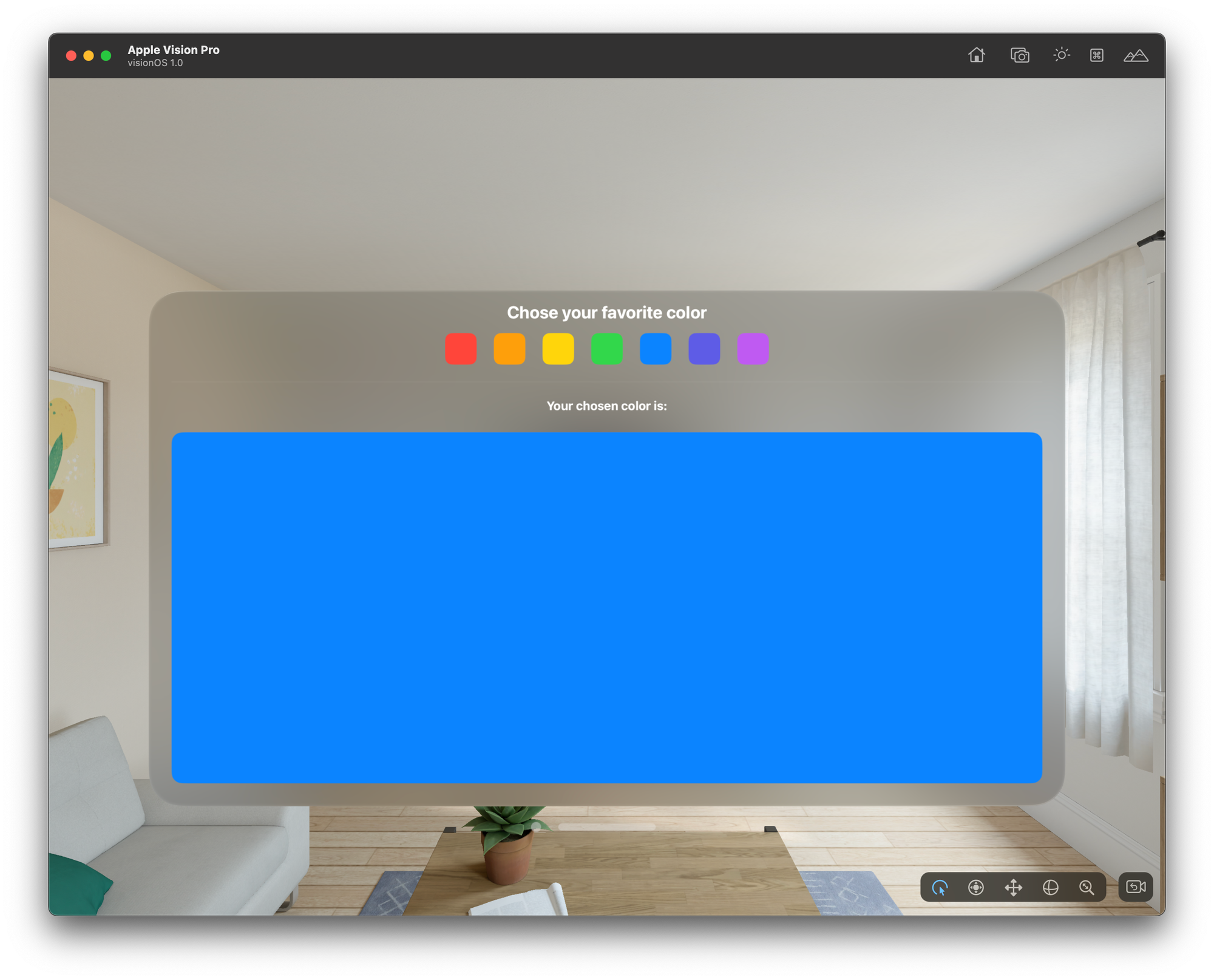
To create your button styles, Paul Hudson has a nice short guide for you: