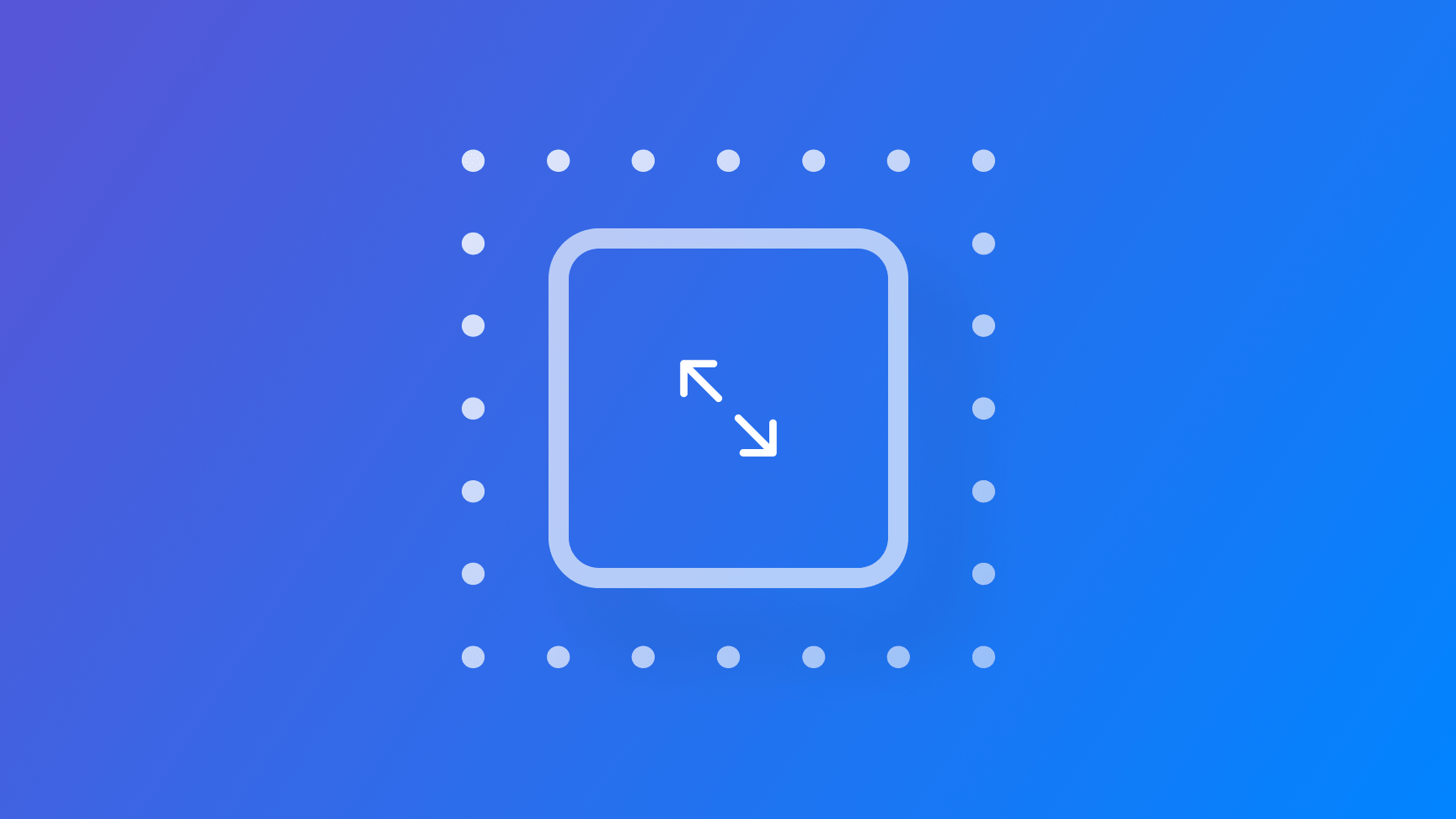
Using the zoom navigation transition in SwiftUI
Learn how to use the zoom navigation transition from iOS 18 in a SwiftUI app.
The NavigationTransition protocol allows developers to customize transitions between Views using the .navigationTransition(_:) modifier. Beyond the typical left-to-right movement, a new zoom transition effect has been introduced that can be particularly useful for presenting UI items on a full screen.
In this reference, we will integrate the new Zoom transition to push a View within a NavigationStack.
Implementing a zoom transition in a NavigationStack
To create the zoom transition in our SwiftUI view, we need to establish a connection between the source and destination views. This is achieved by defining a namespace property, which links the two views.
import SwiftUI
struct ContentView: View {
@Namespace private var namespace
var body: some View {
...
}
}
On the destination view, attach the navigationTransition(_:) modifier passing the zoom(sourceID:in:) method providing a unique identifier and the namespace property declared before.
import SwiftUI
struct ContentView: View {
@Namespace private var namespace
var body: some View {
NavigationStack {
NavigationLink {
DetailView()
.navigationTransition(.zoom(sourceID: "zoom", in: namespace))
} label: {
Text("Source view here soon ")
}
}
}
}
struct DetailView: View {
@State var gradientStyle = Gradient(colors: [
.blue, .purple, .red, .orange, .yellow
])
var body: some View {
VStack {
Image(systemName: "swift")
.font(.largeTitle)
.foregroundStyle(.white)
.background {
Rectangle()
.fill(
LinearGradient(
gradient: gradientStyle,
startPoint: .leading,
endPoint: .trailing
)
)
.frame(width: 600, height: 200)
.ignoresSafeArea()
}
Spacer()
}
}
}
The source view will serve as the label for our NavigationLink, to which we will attach the matchedTransitionSource(id:,in:) modifier, ensuring that the same identifier used previously is passed.
import SwiftUI
struct ContentView: View {
@Namespace private var namespace
var body: some View {
NavigationStack {
NavigationLink {
DetailView()
.navigationTransition(.zoom(sourceID: "zoom", in: namespace))
} label: {
SourceView()
.matchedTransitionSource(id: "zoom", in: namespace)
}
}
}
}
struct DetailView: View {
...
}
struct SourceView: View {
var body: some View {
RoundedRectangle(cornerRadius: 25)
.fill(Color.black)
.frame(width: 250, height: 200)
.overlay {
Text("Create with Swift")
.font(.title)
.fontDesign(.rounded)
.foregroundStyle(.white)
}
}
}
The zoom transition allows for a smooth zooming effect during view navigation, enhancing visual flow.
Unlike the matched geometry effect, which customizes transitions by animating shared elements between views, navigation transition using the zoom style provides a predefined effect animation for a continuous navigation experience.
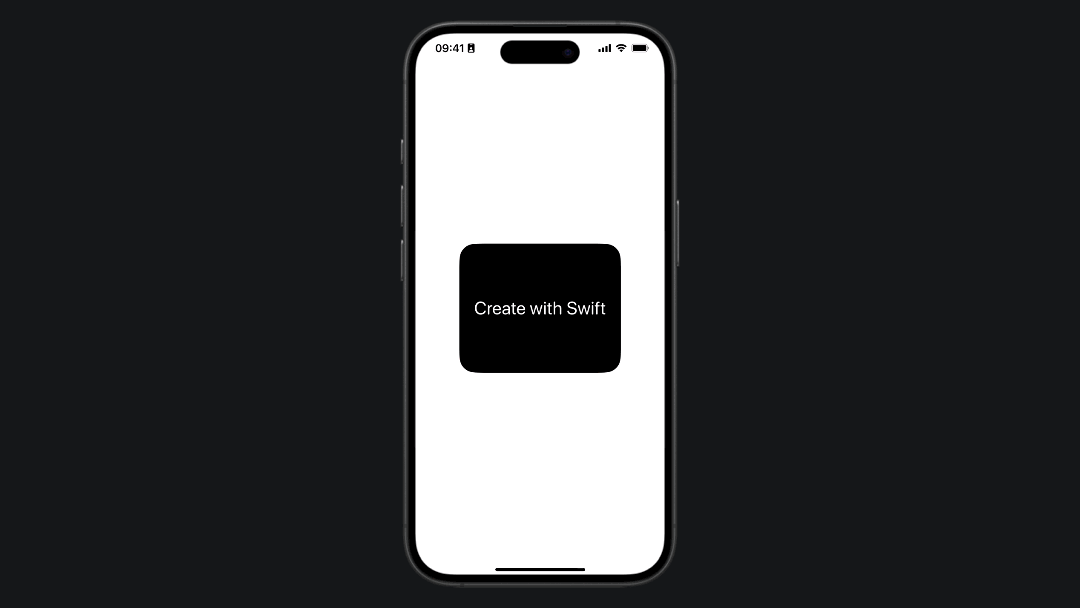
Both create smooth animations the difference is that using matched geometry offers more flexibility for element-specific transitions, while the zoom navigation transition style is simpler for zoom-based navigation effects.

